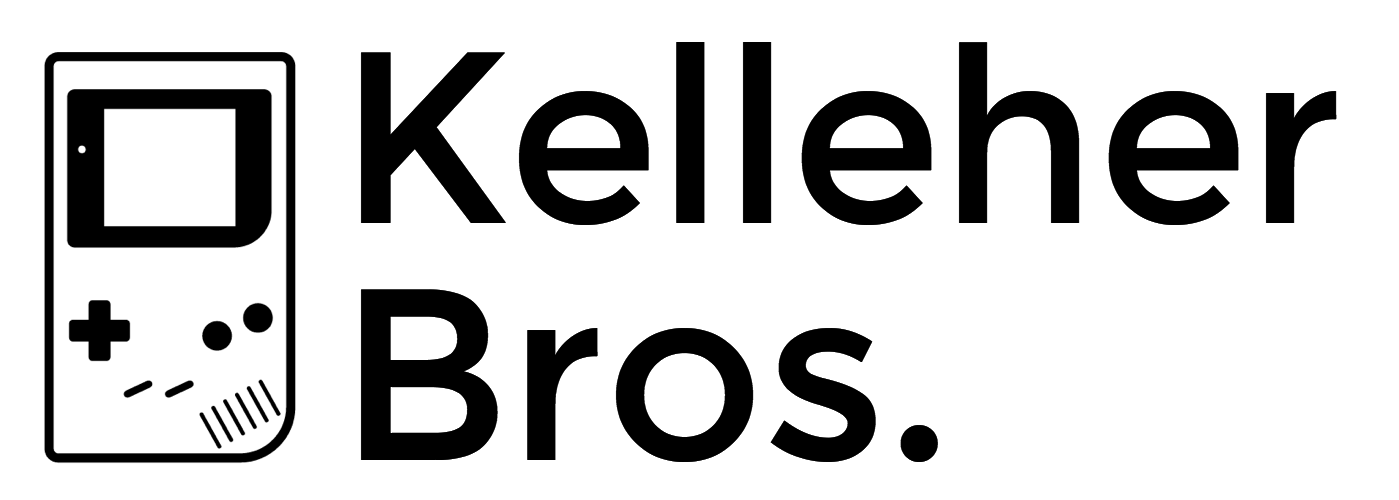How to use PlayStation or Xbox controllers on Nintendo Switch
The Nintendo Switch seems to have more input options than any other home console before it. (At least it has many options while docked.) There are the Joy-cons used as pair, the Joy-cons used individually, the Switch Pro controller, plus Nintendo’s GameCube controller adapter (originally released for the Wii U) also works here, so GameCube controllers are a go as well.
But what if you really want a D-pad? Joy-cons are out, and a GameCube controller isn’t going to cut it. And what if you can’t afford—or simply can’t bring yourself to buy—that pricey Switch Pro controller? Well, third-party controllers, like those made by 8bitdo, do work great on Switch, so that’s certainly an option.
However, let’s say you already have a PS4 or Xbox One, and while the Switch Pro controller seems fine, you’d really prefer to use a controller that you already have laying around the house. Hell, maybe you actually bought a Wii U back in the day and you’ve got perfectly good Wii U Pro controllers just gathering dust. Well, there is a way to make any of those options work: you’ll just need an adapter.
Enter the Mayflash Magic-NS Wireless Controller Adapter. This little gadget will allow you to connect a PS4, PS3, Xbox One S, or Wii U Pro controller to your Switch wirelessly, using the standard Bluetooth connection. Essentially the Magic-NS acts as a translator between devices: telling your Switch that you’ve connected a Pro Controller, and telling your controller that it’s connected to its console of origin, like the PS4 for example.
This same adapter will also work on Raspberry Pi, PC, and even PS3 (apparently). Since the adapter is essentially just USB dongle, you can actually use it to connect any wired USB controller instead, which opens the door to using your arcade fight sticks on the Switch, whether they’re from PS4, PS3, Xbox One, or Xbox 360.
What makes the Mayflash Magic-NS such a handy device is that it’s truly plug-and-play. Getting started only takes a few seconds:
First, plug the Magic-NS into your Switch dock, then connect the controller you want to use to the Magic-NS via USB cable. The device should immediately connect to the Switch as a wired controller.
Next disconnect your controller from the USB cable. It will automatically turn itself off, but it should now be paired to the Magic-NS.
Now turn the controller back on, usually done by hitting the Home button. Within a few seconds, it should connect to the Magic-NS via Bluetooth and be recognized by the Switch as a Pro Controller. That’s it!
I first ordered a Magic-NS a year ago now, and I’ve tested it out with various controllers. As advertised, it’s worked perfectly for me, with no real issues to speak of. On Switch, I’ve used a PS4 and a Wii U Pro controller, both worked flawlessly. On Raspberry Pi, I’ve connected PS4, PS3, and Wii U Pro controllers, and they’ve all worked great.
Using a PS4 controller on Switch has actually been so good that I immediately ordered a second adapter for two-player Street Fighter sessions. Oh, and it case it wasn’t clear earlier, a single Magic-NS adapter can only sync up with one controller at a time. So if, like me, you wanted to use multiple foreign controllers on the Switch, you will need an adapter for each.
As for the downsides, the Magic-NS is just wide enough—and the Switch’s USB ports set just close together enough—that plugging two adapters into my Switch dock at once made the dongles stick out at awkwardly bent angles. Everything seemed to function correctly, but the sight of the adapters forcefully jammed in there made me uncomfortable. To avoid this, I now attach one adapter directly into the dock and the other via a USB extension cord. They work just as well this way.
A foreign controller connected to your Switch will also not be able to wake up the system from sleep mode. I have to undock my Switch, wake up the system, then re-dock it again before I can get my PS4 controller recognized. It’s a minor inconvenience, but some people may find it more bothersome than others. There is also no battery indicator for a PS4 controller on Switch, so if the battery is low, you might not know about it until the controller dies on you mid-game.
And another thing that might throw you off when using a PS4 controller on Switch is that the screenshot button is mapped to the touchpad in the middle of the controller, not the Share button. (The Share button is already mapped to the Minus button in this case.) Not a big problem by any stretch, but you might find yourself capturing candid moments of gameplay accidentally if you’re mashing buttons vigorously enough.
All in all, I highly recommend the Mayflash Magic-NS adapter. It definitely wouldn’t be my first choice for new first-party Switch games, like Super Mario Odyssey or Zelda: Breath of the Wild. However, for old-school games and 2D platformers—like Celeste, TowerFall, The Messenger, Mega Man X Collection, and the like—it really opens up a myriad of options. Honestly, I cannot play Street Fighter without a D-pad, and the PS4’s D-pad is my absolute favorite, so for me this little gadget was a no-brainer.